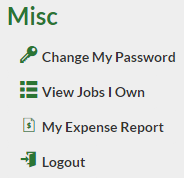Logging In
Employee Login
This section will cover logging into CabuzTime as a regular employee.
-
Go to https://www.cabuztime.com.
-
Click the Employee Login button.
-
Enter your three letter company designation.
To login with the demo account enter glm.
Your CabuzTime administrator should know what your company’s designation is.
-
Enter your username and password.
To login with the demo account enter huntj for the username and newuser for the password.
Your CabuzTime administrator will have to create an account for you and tell you what your username and password is.
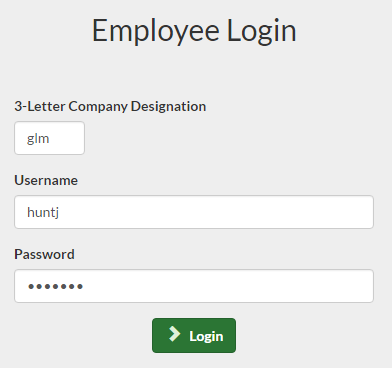 Figure 1. Demo login info
Figure 1. Demo login info
You should now be logged in a greeted with
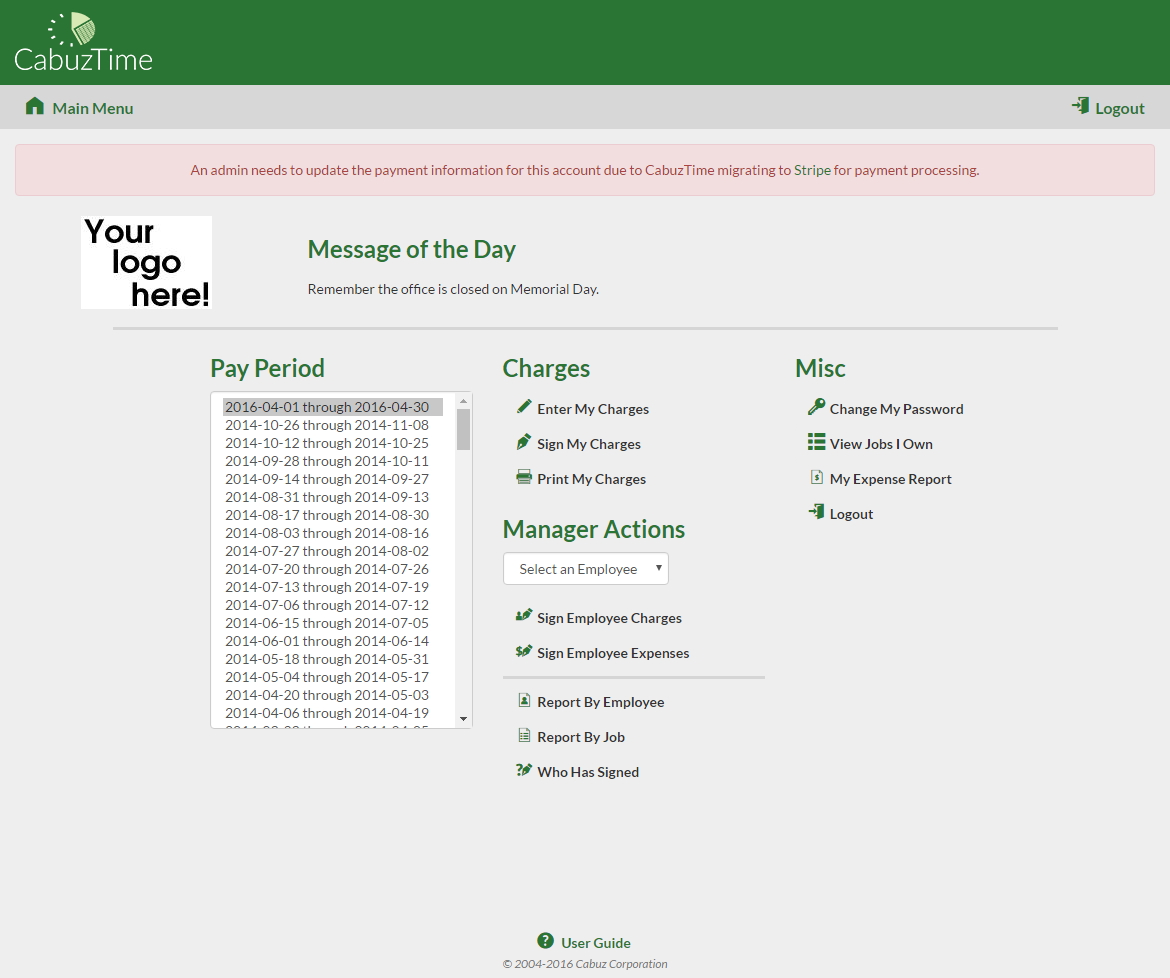
If you’re logged into the demo account, don’t worry about the payment information alert at the top of the page. It is due to our demo account not having any payment information on file.
Managers have a special section on the page that will not appear for normal employees. This section allows manager to sign off on charges and generate a couple reports.
Entering Charges
-
To enter charges, first login to the employee portal.
-
Select your current pay period and click Enter My Charges.
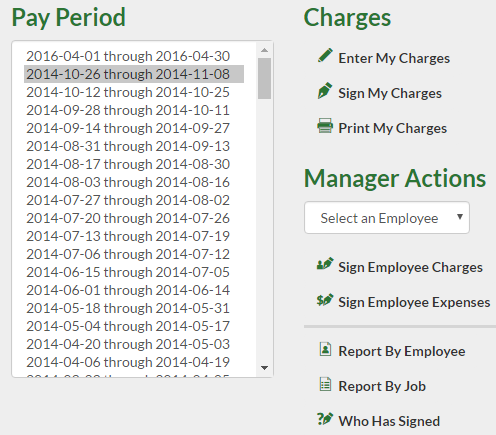 Figure 3. Pay period selection
Figure 3. Pay period selection -
Enter your hours for each allocated job.
If you have no jobs, your CabuzTime administrator will need to assign you one or more jobs.
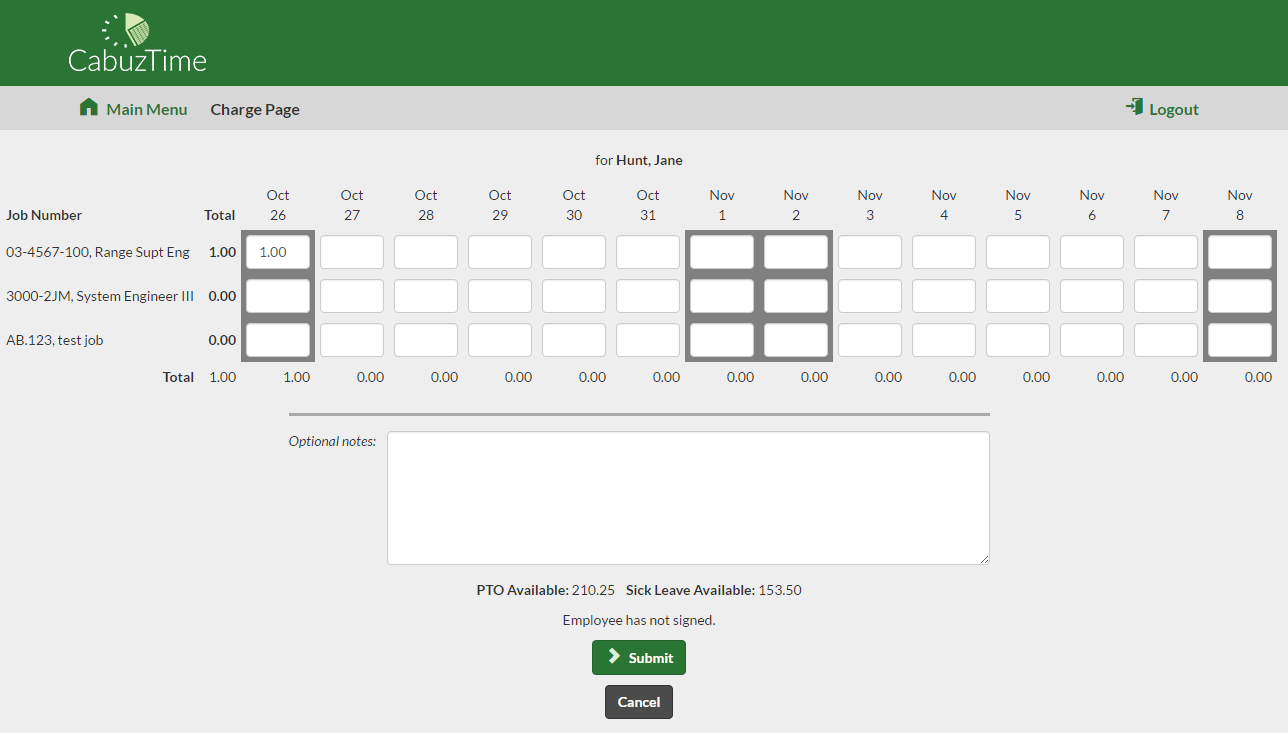 Figure 4. Enter charges
Figure 4. Enter charges -
Click Submit to save your charges.
Sign Your Charges
-
To sign your charges, first login to the employee portal.
-
Select your current pay period and click Sign My Charges.
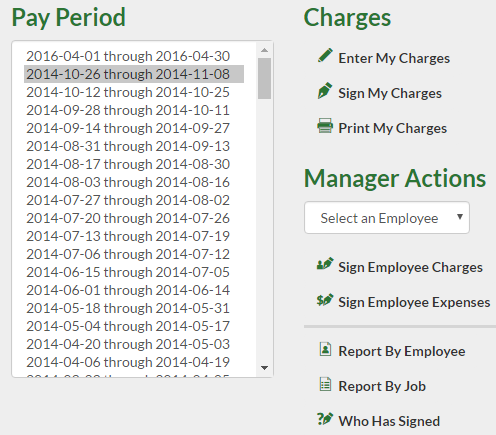 Figure 5. Pay period selection
Figure 5. Pay period selection -
Verify that the hours for the pay period that you selected are correct.
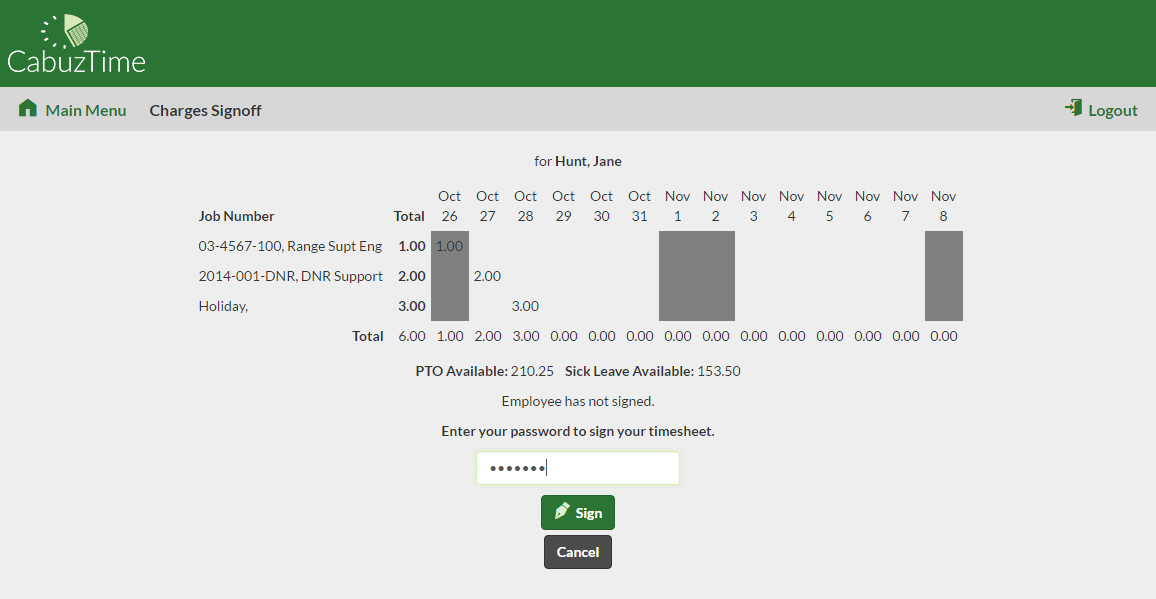 Figure 6. Sign charges
Figure 6. Sign charges -
Enter your password in the provided field for verification.
-
Click Sign.
Your charges for the selected pay period are now signed.
Changing your Password
-
To change your password, first login to the employee portal.
-
Click Change My Password in the Misc section.
-
Enter your password and verify it.
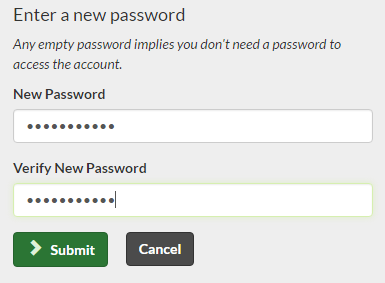 Figure 8. Enter password
Figure 8. Enter password -
Click Submit to change your password.